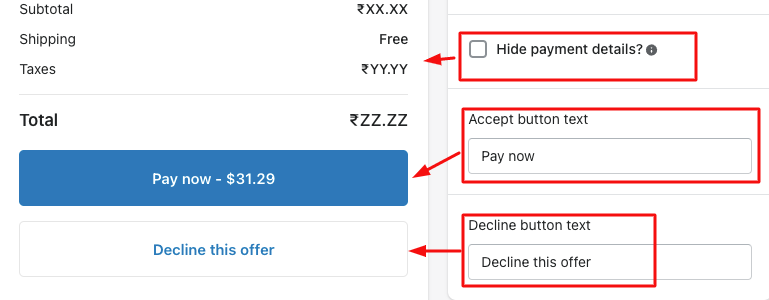How to select an offer product?
Here are the steps and guidance of how to create an offer product,
Few things to follow,
- Create offer product.
- Variants selection.
- Add, Delete and Edit Accept and Decline offer.
- Product related settings.
- General settings.
- Offer preview.
Create offer product
- First, click Add Product
- Choose which product you would like to offer (only one product per offer can be selected at this stage)
- Limit your offer to only specific product variants if you want.

Add, Delete, Edit for Accept and Decline offer
You can offer another product if customer accept this offer, Offer same product with more discount if customer decline this offer
You can now offer an upsell/cross-sell when the first offer is accepted, or a down-sell if the first offer is declined. Here are the options:
- Display a different second offer based on if the first offer was accepted or declined
- Only display a second offer if the first offer was accepted
- Only display a second offer if the first offer was declined

Variants selection
Select Limit to variants to choose your variants. If you do not limit to variants all product variants will be included in your offer.
Select the variant combinations for your offer
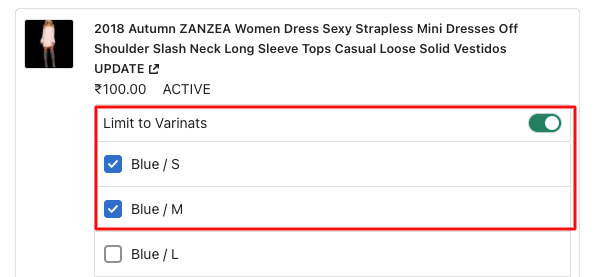
Product related settings
Discount : Select the price for your offer (use original price (none), amount off (flat), or percentage off)
Quantity: Limit the quantity of the product, only offer a set quantity, or allow any quantity.
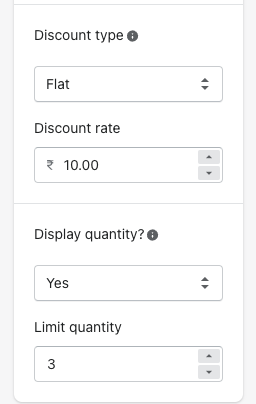
General Settings
Set offer page title and detailed description to make your customers to buy this product .

set limited time, text and type.
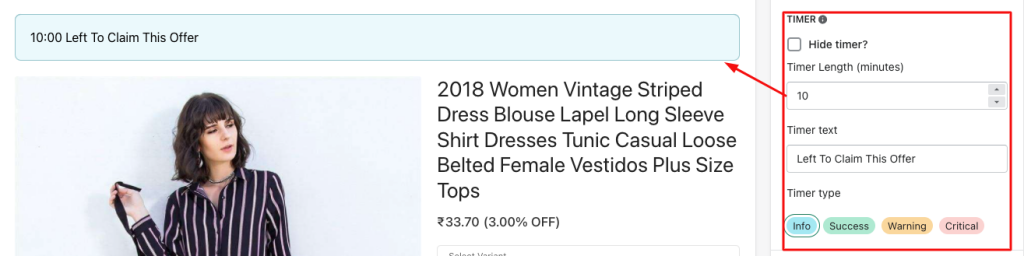
Here, you can change text of accept and decline button.
Also enable, disable payment details like subtotal, shipping and taxes.