Wizio Bundles - Quantity Breaks
August 7, 2025
How to Set Up a Product Bundle in Wizio Bundle: Free Gift & Upsell App
Wizio Bundle makes it easy to boost your store’s average order value by offering customized Product Bundles. These bundles allow you to encourage customers to buy multiple products together at a discounted price or with upsell offers.
Follow these simple steps to create your first product bundle in the Wizio Bundle app.
✅ Step-by-Step Guide to Set Up a Product Bundle
- Log in to your Shpify Admin Panel
- Go to your Shopify store admin.
- Navigate to Apps from the left-hand menu.
- Open Wizio Bundle
- Go to the “Product Bundle” Section
- In the Wizio Bundle dashboard, click on Product Bundle from the sidebar menu.
- Click Create New.
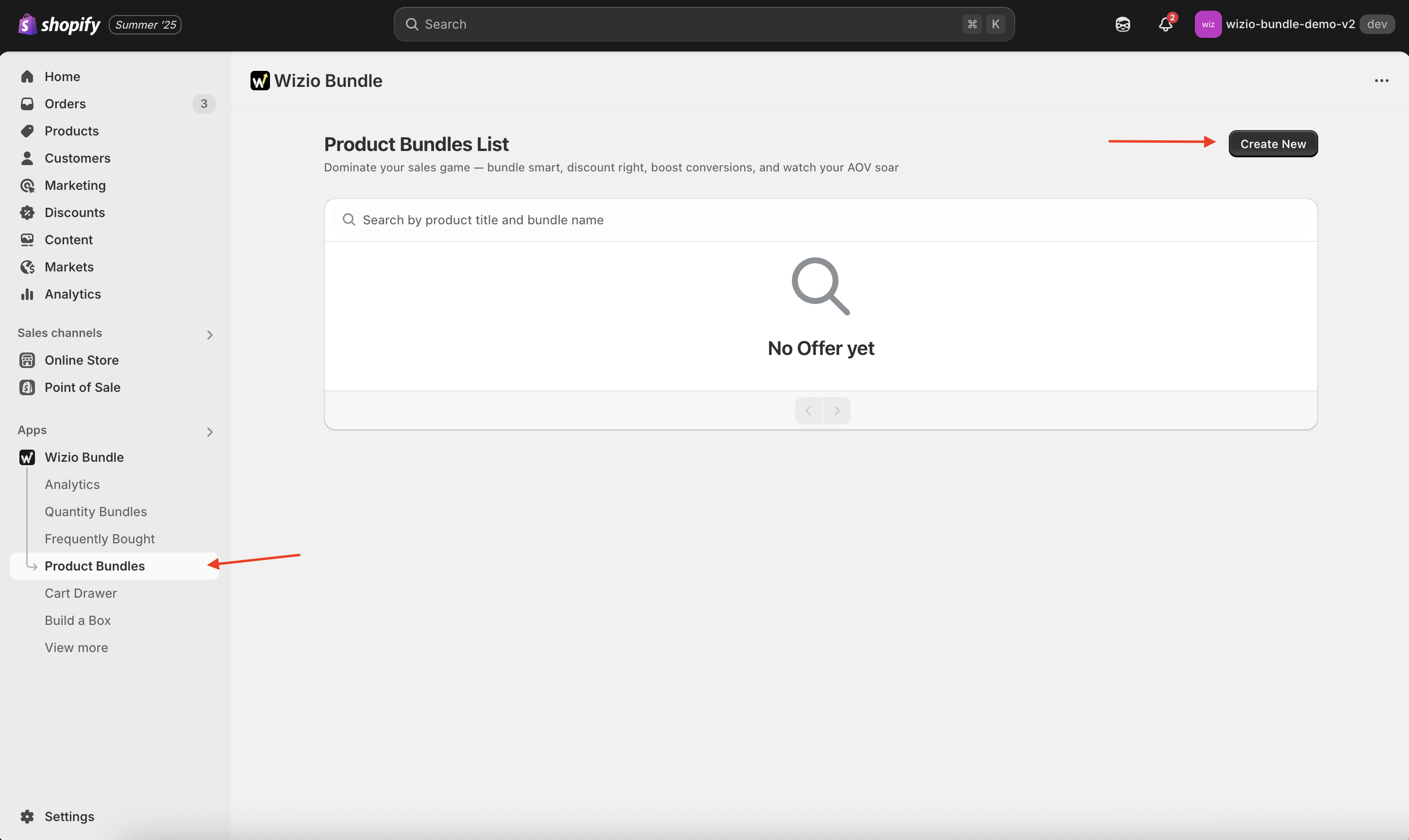
- Add Bundle Details
- Fill in the basic information for your bundle:
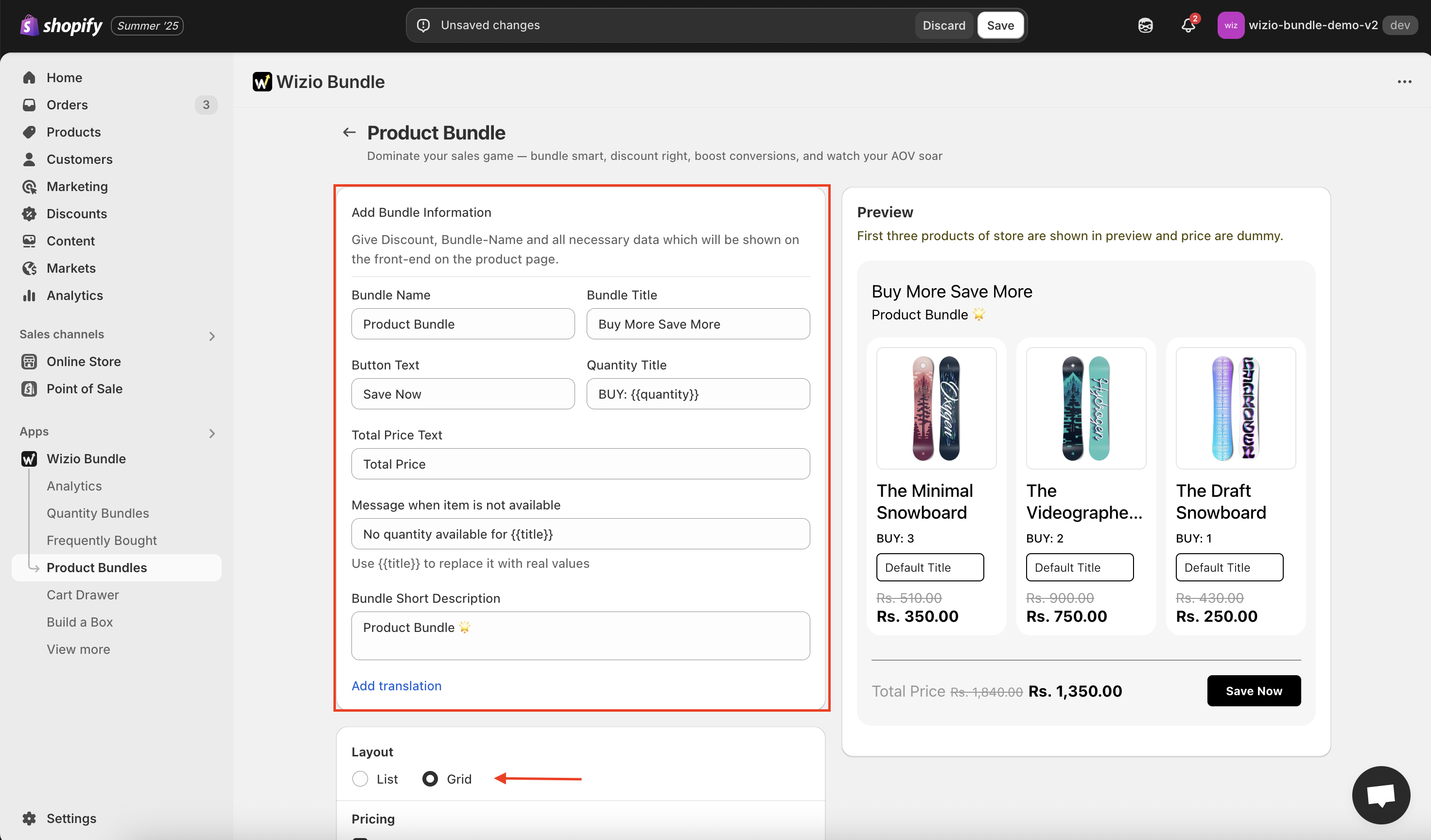
- Fill in the basic information for your bundle:
- Select “Main” Target Product & Add “Offer” Products to the Bundle
- Click Browse Product to search and select the products you want to include.
- You can select multiple products.
- Set Discount amount / percentage for each of them in offered product.
- You can optionally set a required quantity for each item.
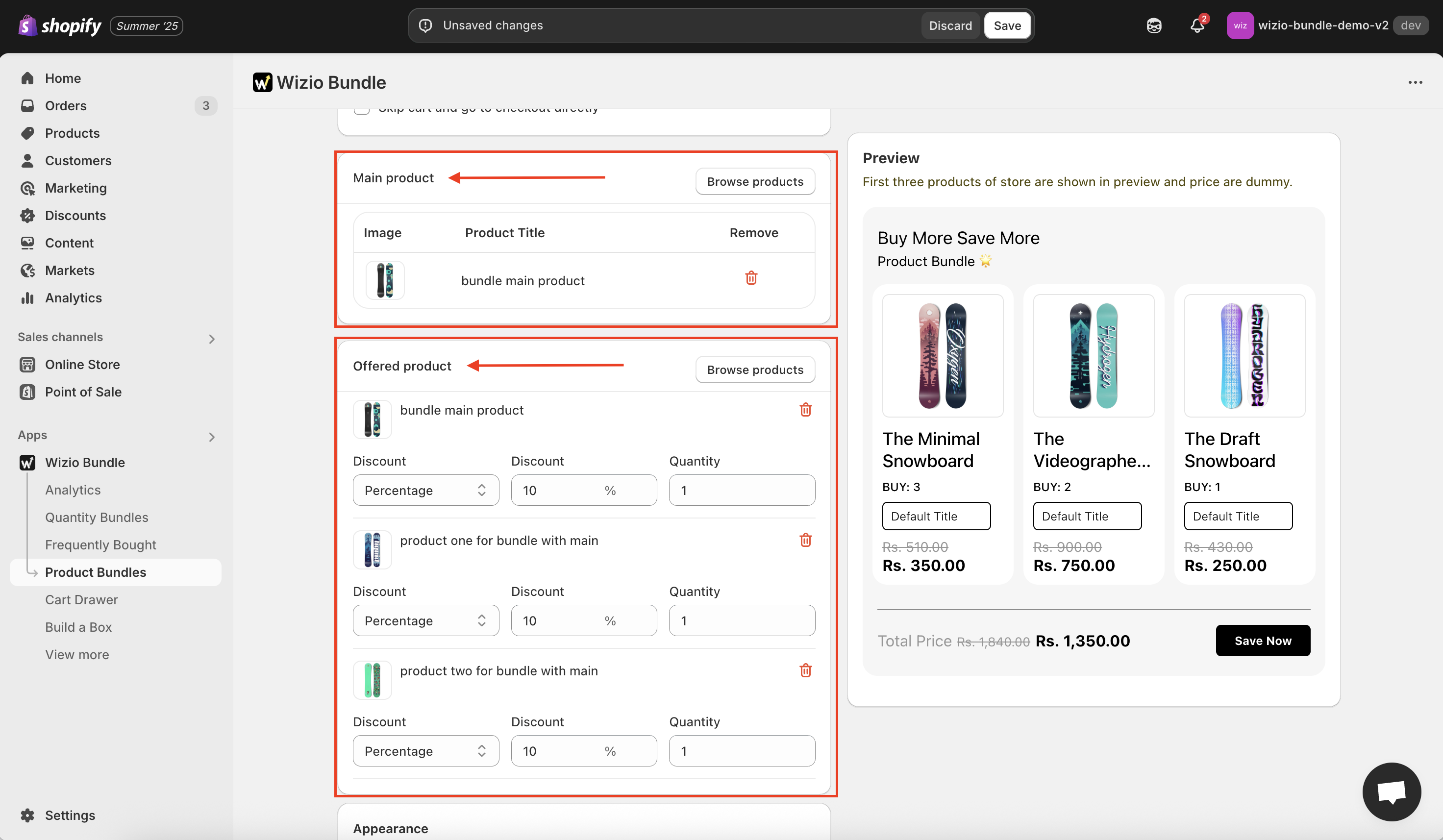
- Save
- Click Save to save your bundle.
- Your bundle is now live on the storefront!
If not, then check for Placement settings in application settings. And App block in Shopify theme settings.