Wizio Bundles - Quantity Breaks
February 10, 2025
How to give variant selection inside the bundle?
Get started with the Wizio Bundle app! Click here to Install it if you haven’t already or you can also Follow this Guide.
To enable Variant selection within a bundle using the Wizio Bundle app, you can create a Variant Bundle. This allows customers to choose specific variants (such as size, color, or style) of products included in the bundle. Here’s how to set it up:
- Click on Bundles menu given in left hand side bar of the app, then Create Bundle.
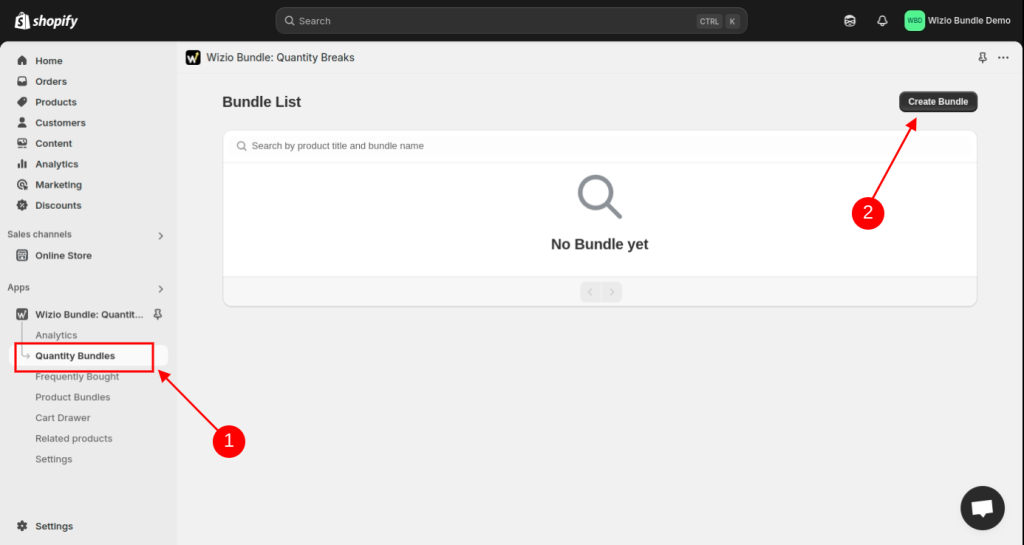
- Select Template of your choice.
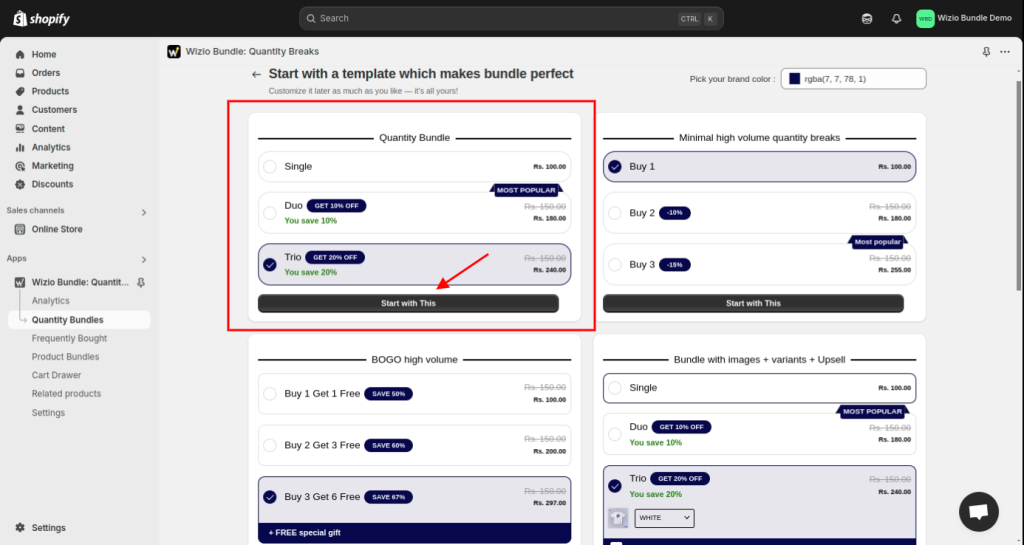
- Select Target and Product accordingly.
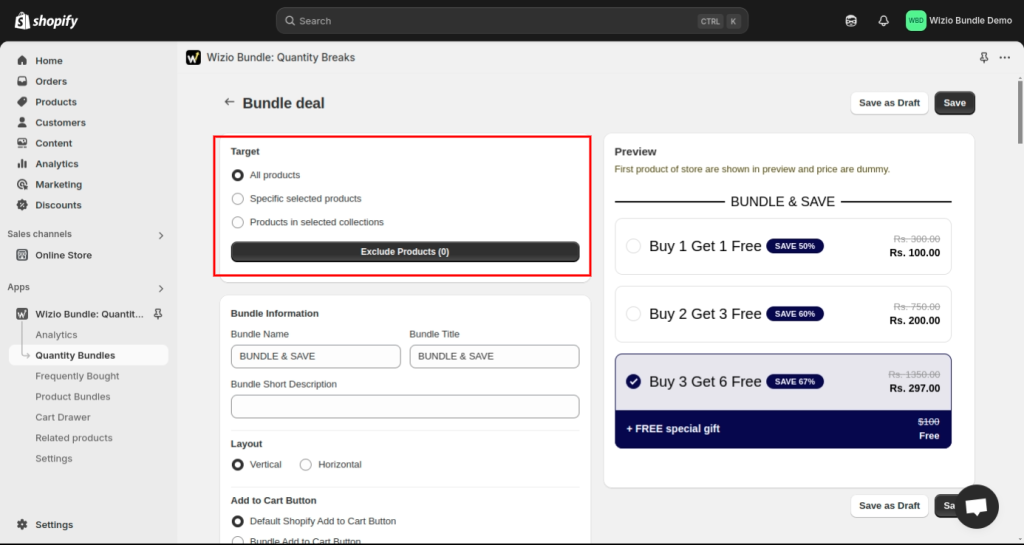
- Enable the variants option.
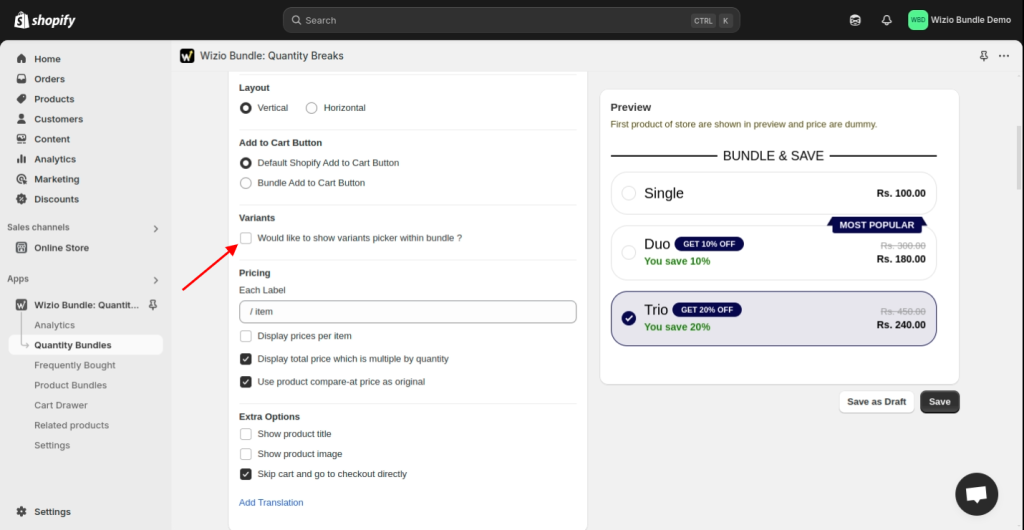
- Now you need to enable the Variants you want to offer inside the bundle. You can see the option to choose which variants you want available for each product and then click on Save button.
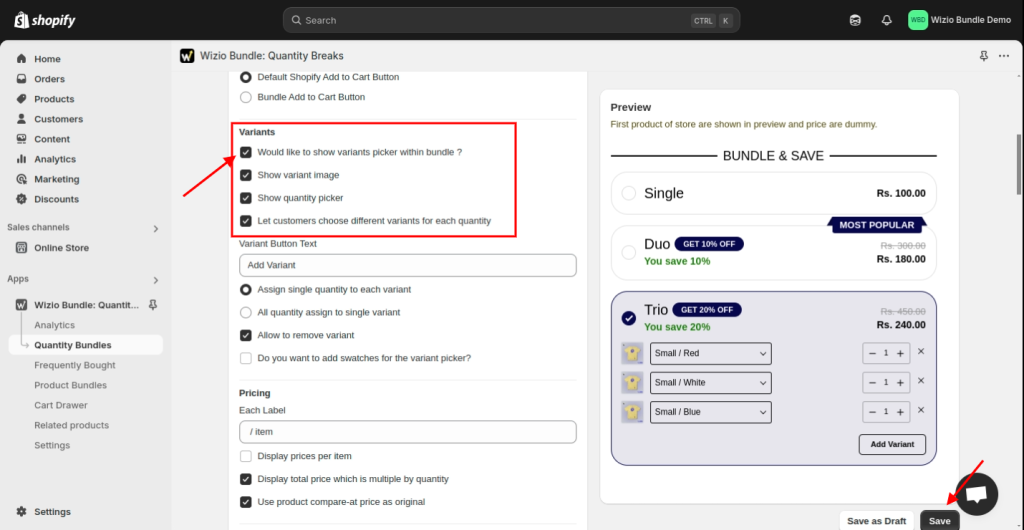
- Click on View icon.
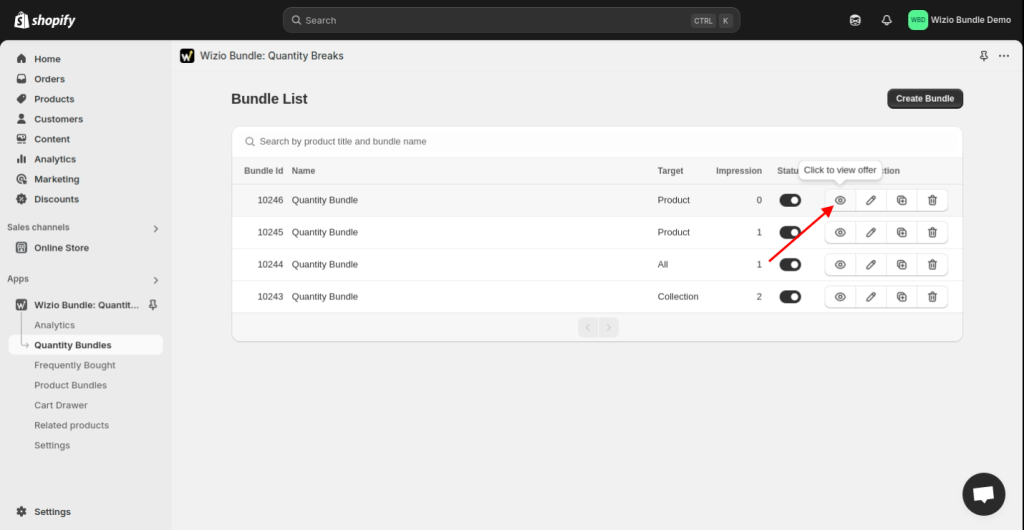
- Check how it will Appear on your store.
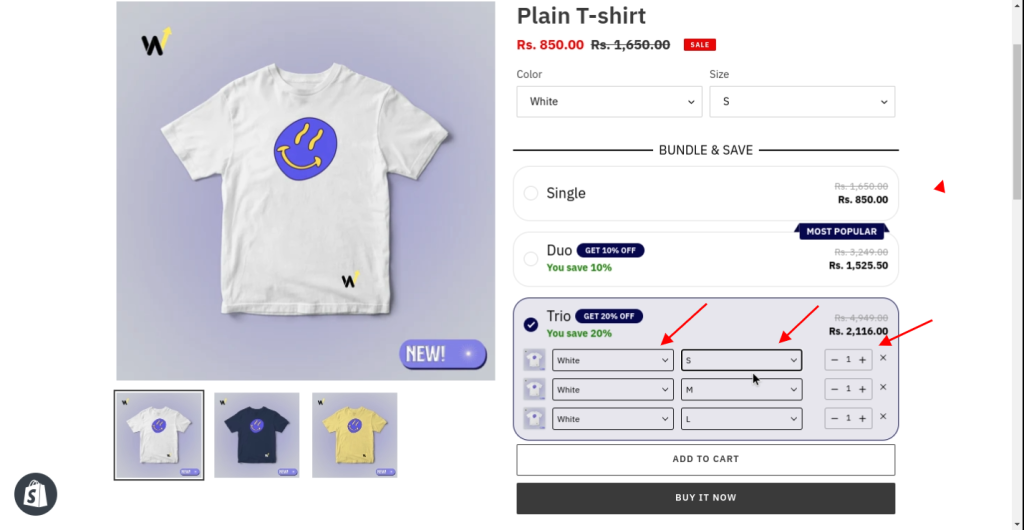
That’s it !! Once you have enabled variants for each product, the app will automatically display those options for the customer to select.
Still if you are facing any issue with app setup, write us at wizioapps@gmail.com OR let us know through live chat support button given in app. 🙂