Wizio Bundles - Quantity Breaks
February 10, 2025
How to Generate bundle for a specific product ?
Get started with the Wizio Bundle app! Click here to Install it if you haven’t already or you can also Follow this Guide.
The Wizio Bundle app allows users to create bundles of products, offering flexibility in selecting specific items to include in a single bundle.
Here’s basic steps of how you can select specific products within the Wizio Bundle app.
- Click on Bundles menu given in left hand side bar of the app, then Create Bundle.
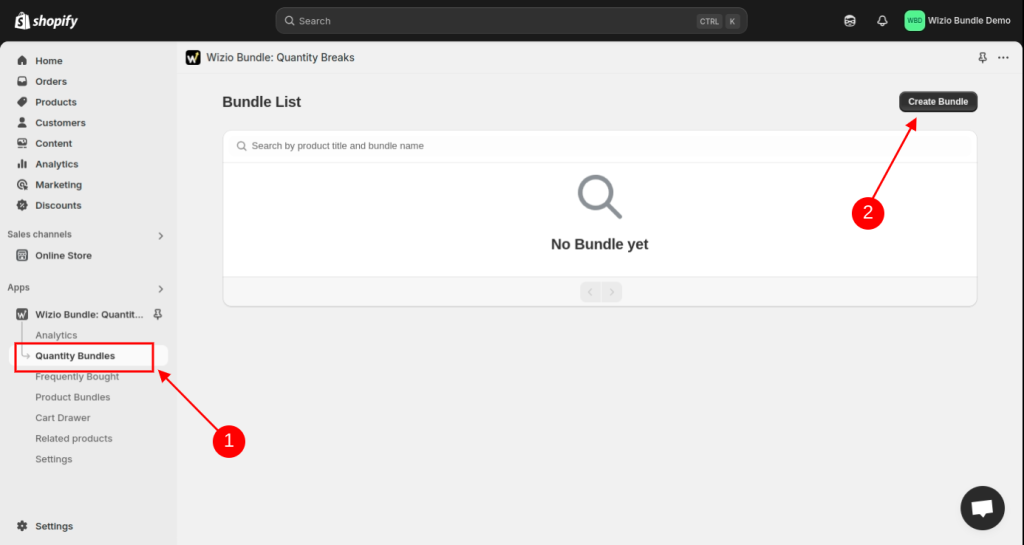
- Select Template of your choice.
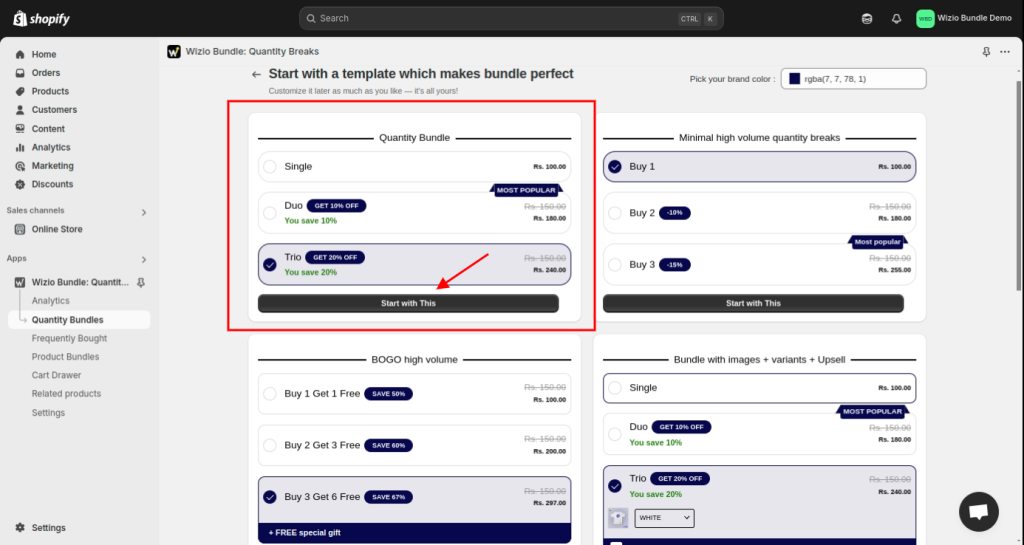
- Select Specific selected product target.
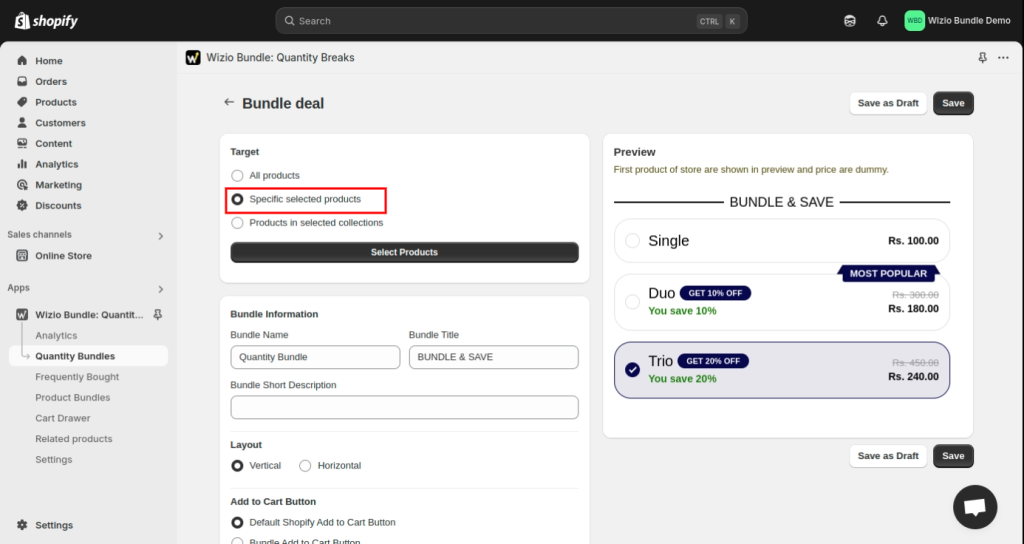
- Select the product which you want to Display in offer bundle. Now you can Save the bundle.
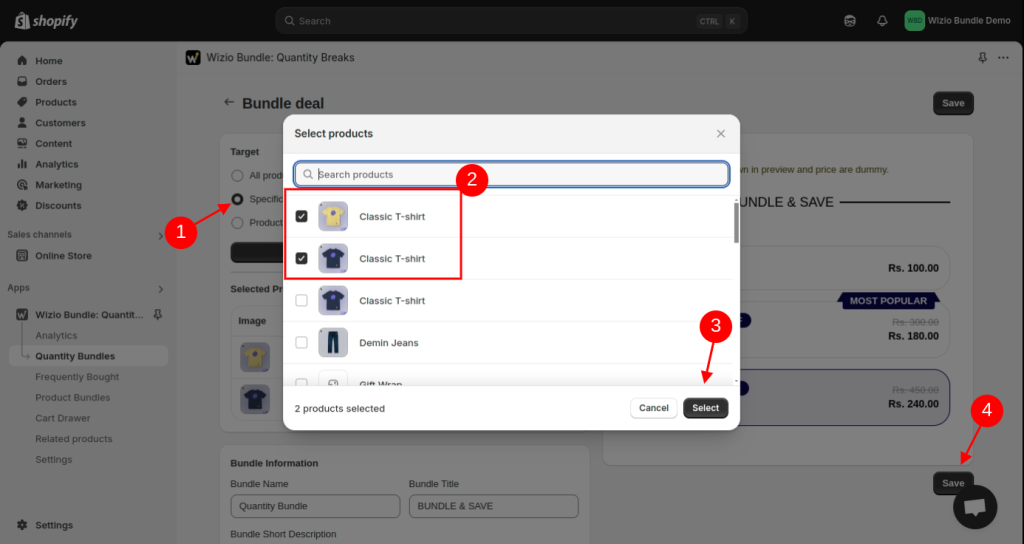
- Click on view icon to check how it will appear.
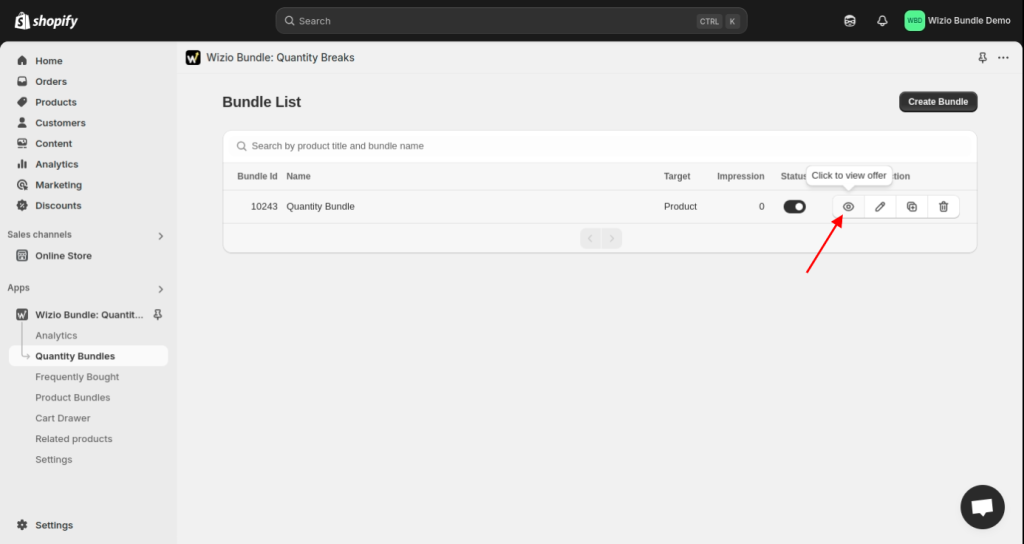
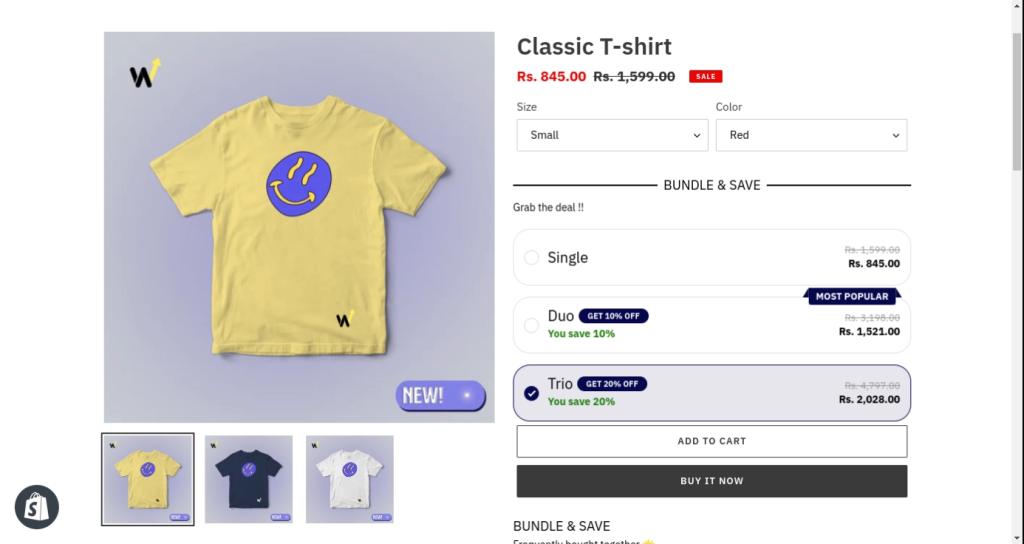
That’s it !!
Still if you are facing any issue with app setup, write us at wizioapps@gmail.com OR let us know through live chat support button given in app. 🙂