Wizio Bundles - Quantity Breaks
February 10, 2025
How to generate a bundle for the entire collection?
Get started with the Wizio Bundle app! Click here to Install it if you haven’t already or you can Follow the Guide.
To create a bundle in the Wizio Bundle app that applies to an Entire Collection, follow these steps:
- Click on Bundles menu given in left hand side bar of the app, then Create Bundle.
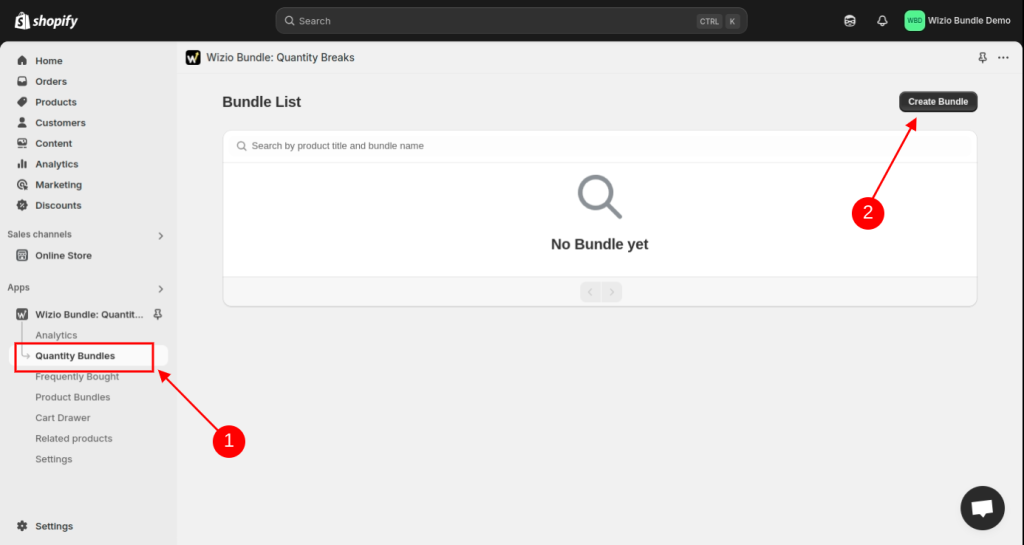
- Select Template of your choice.
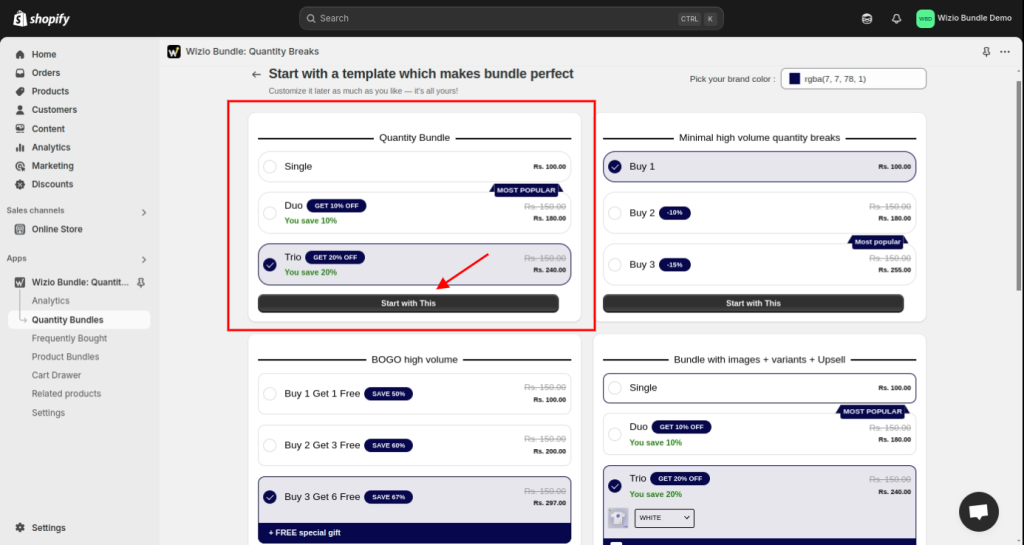
- Choose Products in selected collections. This allows you to apply the bundle to all products within a particular collection.
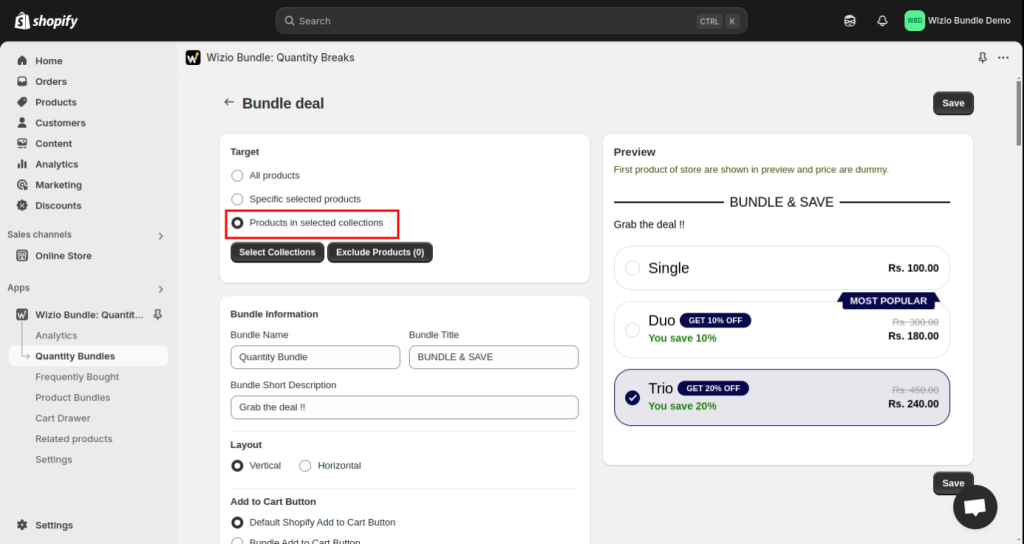
- Select the desired Collection from your store. And Save the bundle.
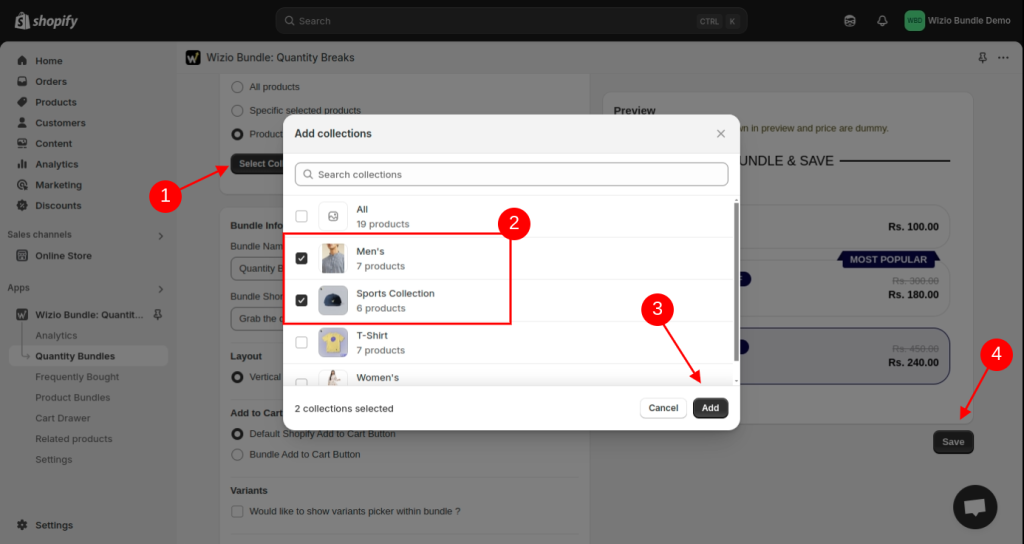
- Now click on View icon.
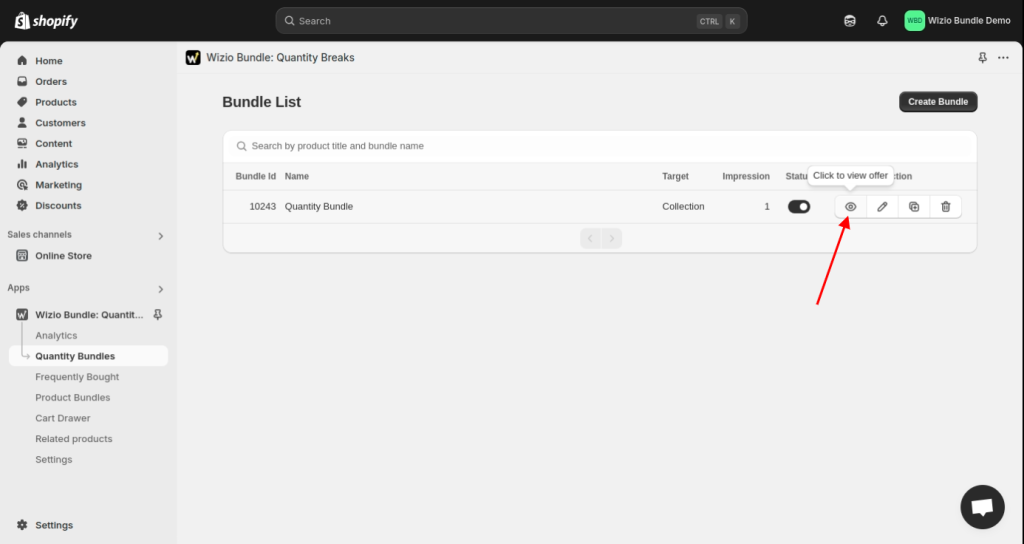
- Check how it will Appear on your store.
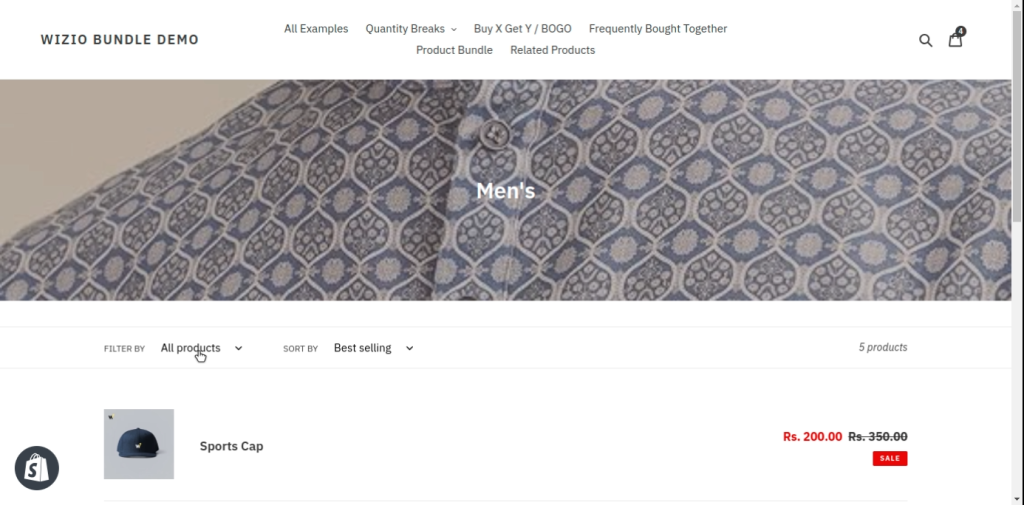
- Review your bundle.
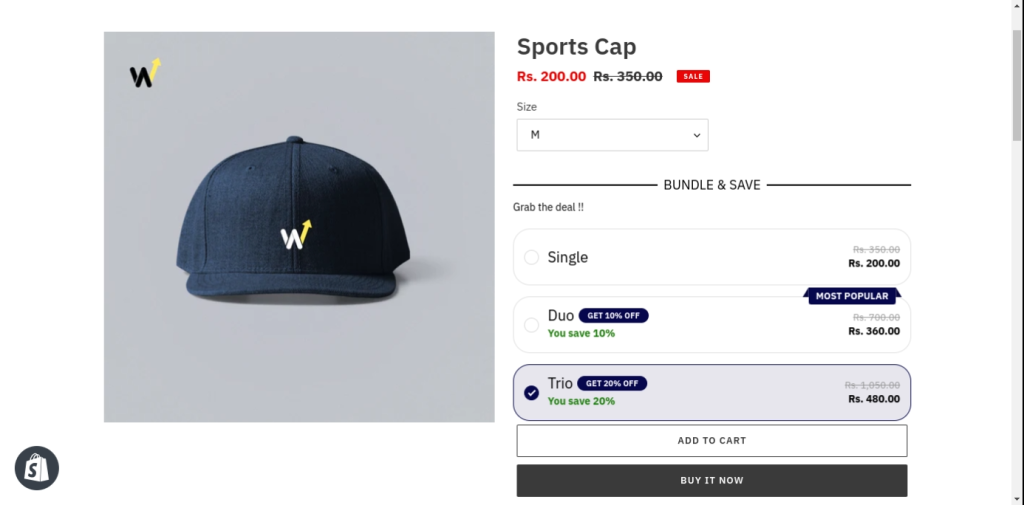
That’s it !!
If you have any query or need setup related help, write us at wizioapps@gmail.com OR let us know through live chat support button given in app. 🙂