Wizio Bundles - Quantity Breaks
February 10, 2025
How to display the price per item inside the bundle and append the text after the price like /each, /item?
Get started with the Wizio Bundle app! Click here to Install it if you haven’t already or you can also Follow this Guide.
To display the Price per item within a bundle and append text like “/each” or “/item” using the Wizio Bundle app, you can utilize the app’s customization features. Here’s how you can achieve this:
- Click on Create Bundles menu given in left hand side bar of the app, click on Create Bundle.
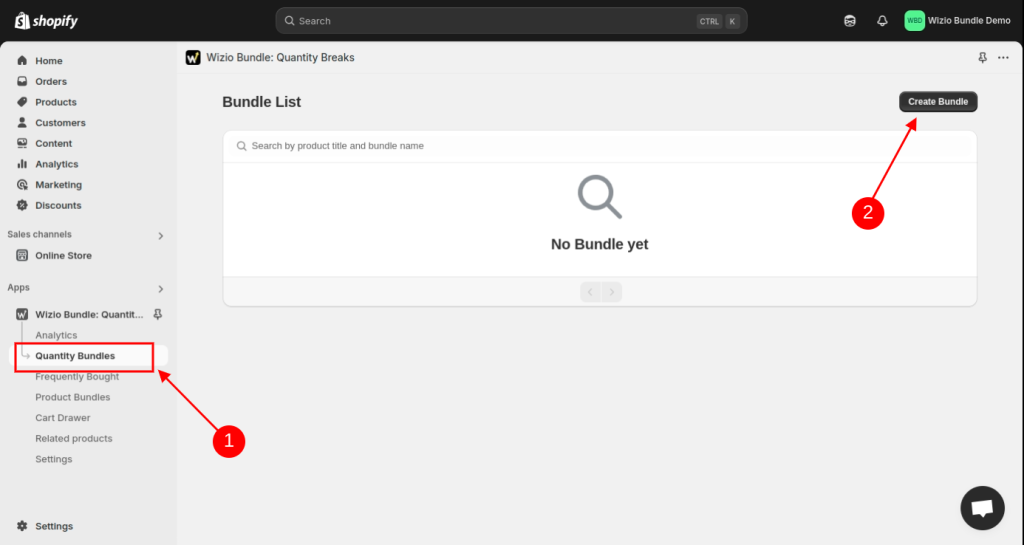
- Select the Template of your choice.

- Choose the Target product for which you want to display bundle.
Specific Product – select single or few products for which you want to create this bundle
Specific Collection – choose this if you want to show bundle for all products available in a collection
All Products – display bundle for all products available in your store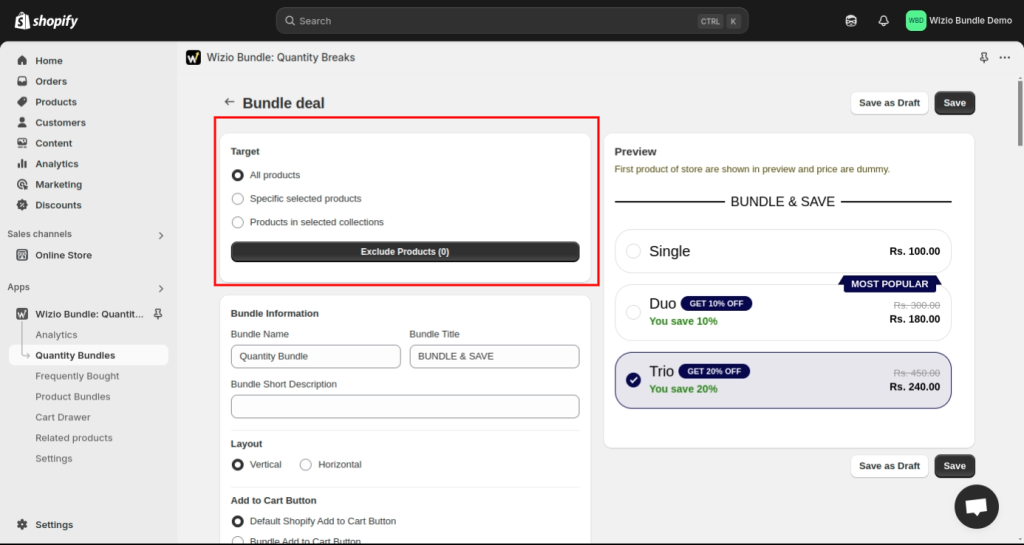
- Select the product which you want to Display in offer bundle, on the product detail page of selected product in previous step.
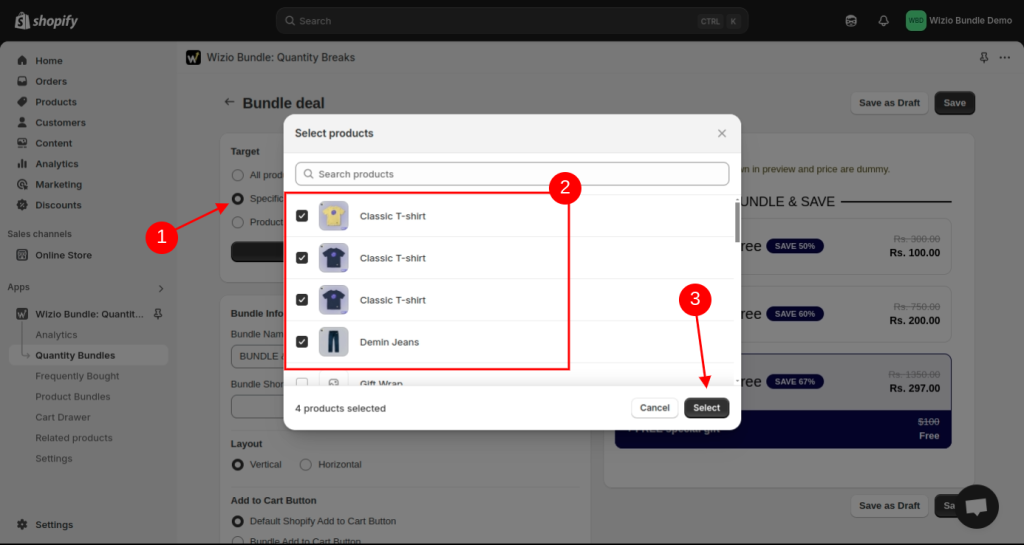
- Display the Price per item inside the bundle by following these steps:
1. Enable the option to show price per item.
2. Here you can add the Price label.
3. See the Preview.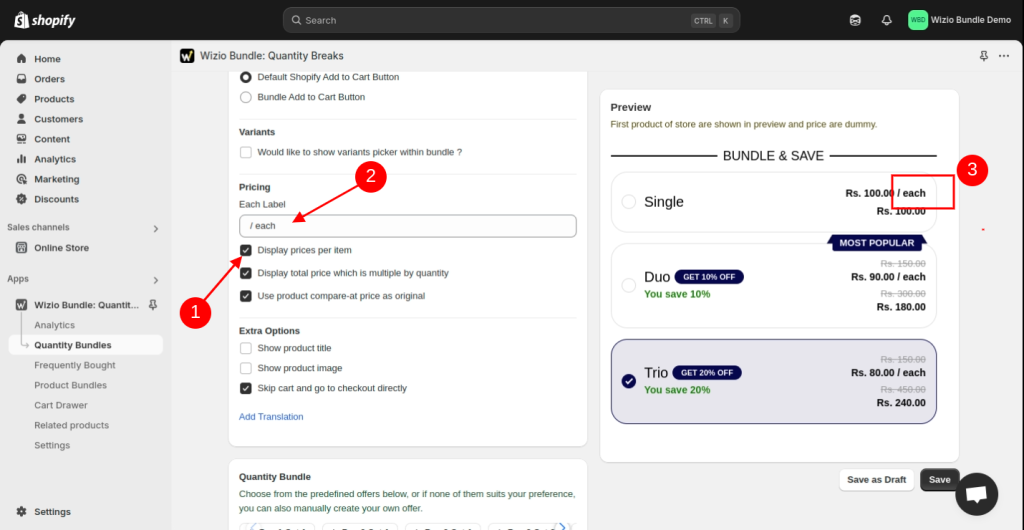
- Save the bundle. Then click on view icon.
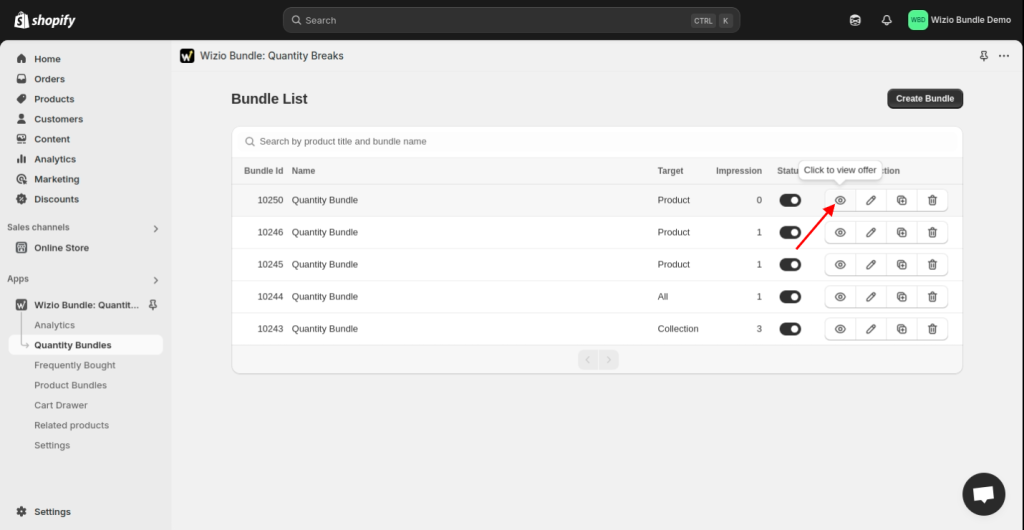
- Check how it will look on your store’s product.
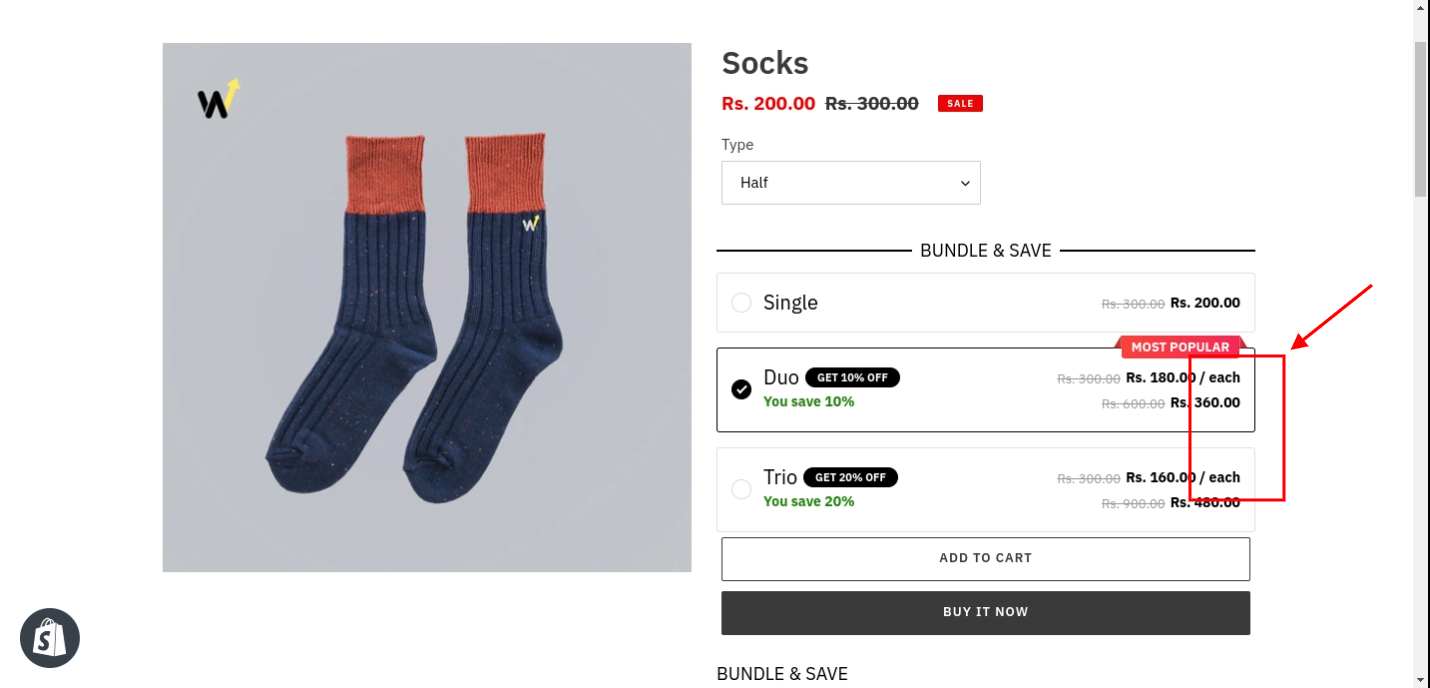
That’s it !! Make sure it’s visually appealing and easy for your customer to understand.
Still if you are facing any issue with app setup, write us at wizioapps@gmail.com OR let us know through live chat support button given in app. 🙂