Wizio Bundles - Quantity Breaks
February 10, 2025
How to Create Quantity Bundle on Shopify Store ?
Are you looking forward to create an offer for your shopify store product ? You can achieve it using Wizio Bundle: Quantity Breaks app available on Shopify app store.
Get started with the Wizio Bundle app! Click here to Install it if you haven’t already or you can Follow the Guide.
Once you install the app, follow the steps given below 👇
- Click on Create Bundles menu given in left hand side bar of the app, click on Create Bundle.
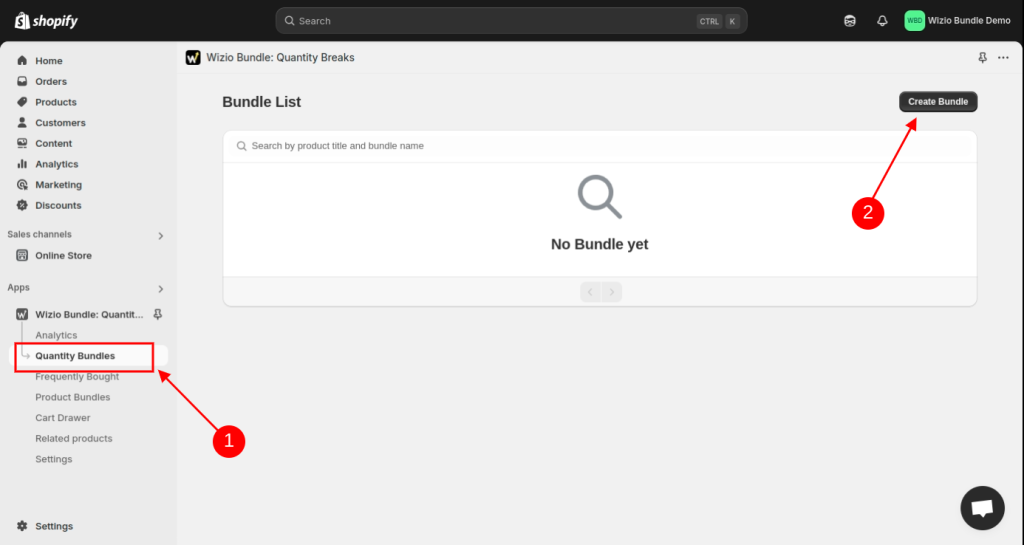
- Select the Template of your choice.
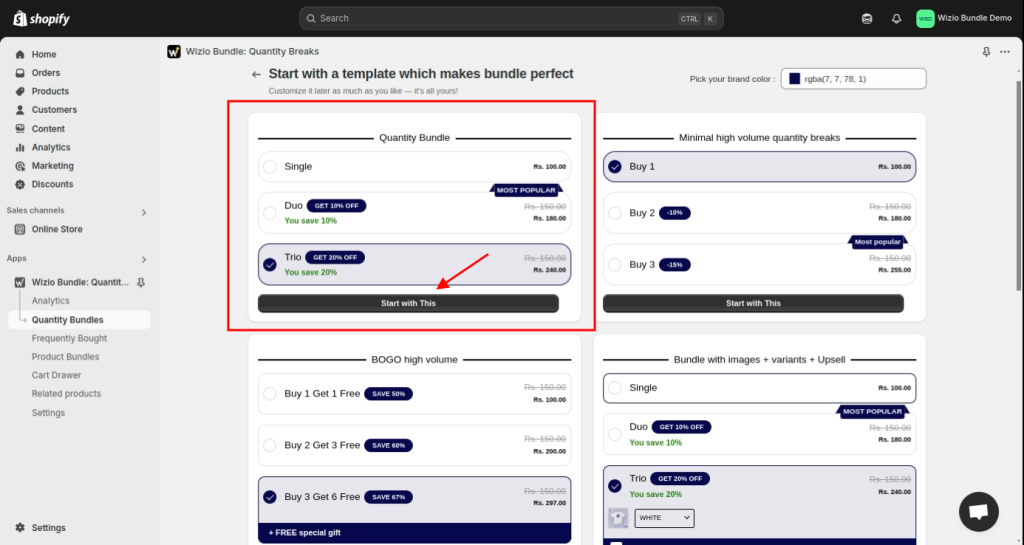
- Choose the target product for which you want to display bundle.
Specific Product – select single or few products for which you want to create this bundle
Specific Collection – choose this if you want to show bundle for all products available in a collection
All Products – display bundle for all products available in your store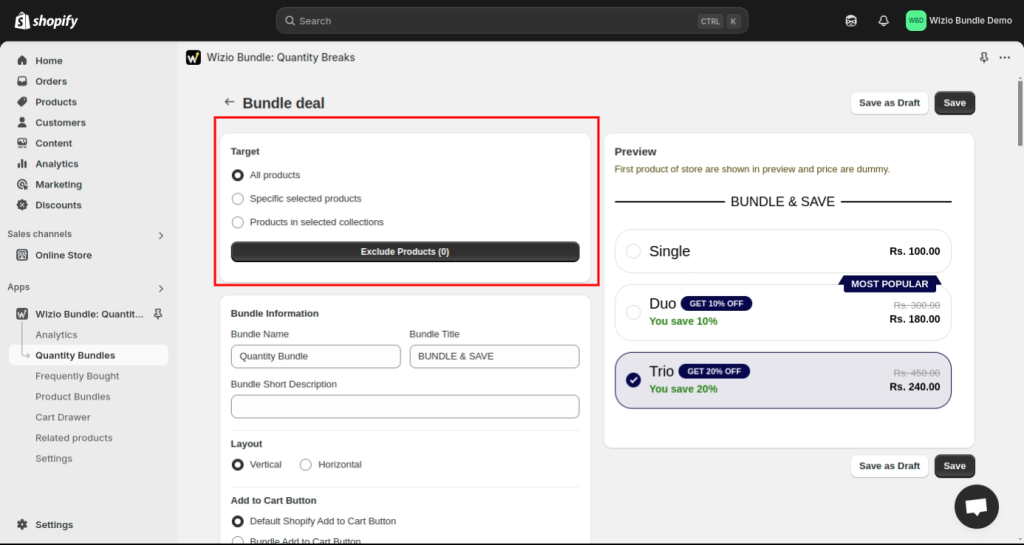
- Select the product which you want to Display in offer bundle, on the product detail page of selected product in previous step.
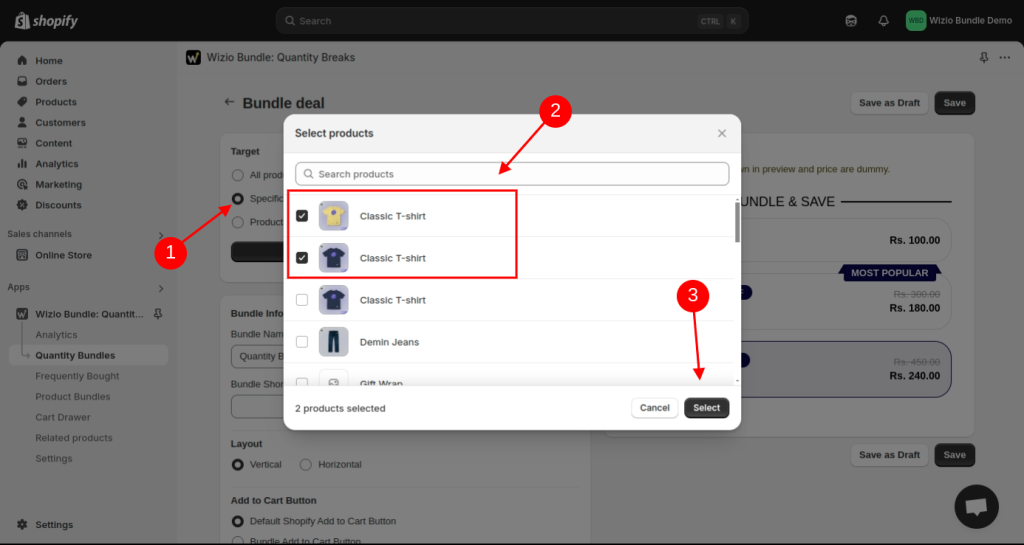
- Fill the Bundle information as shown in the image below, you check its preview in the right side.
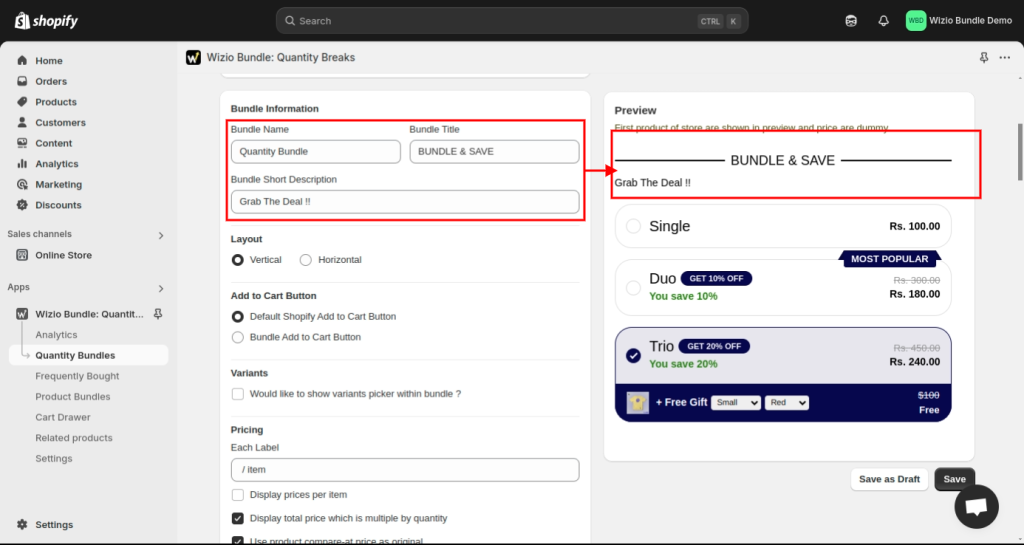
- Select Discount Type, percentage or fixed amount. Here will take example of percentage discount and then you can Add Discount as well.
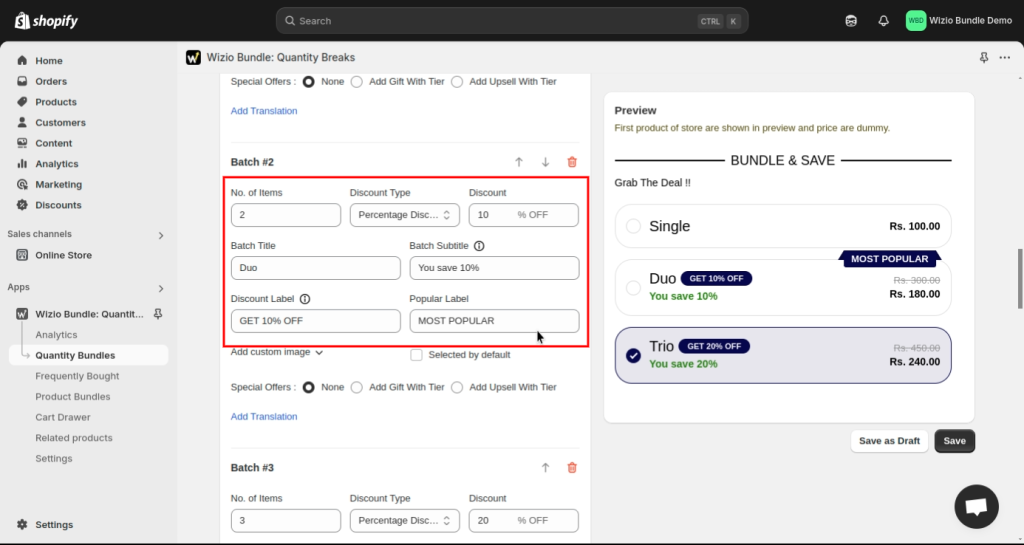
- Select the Free gift option if you want to add the free gift and then select the product.
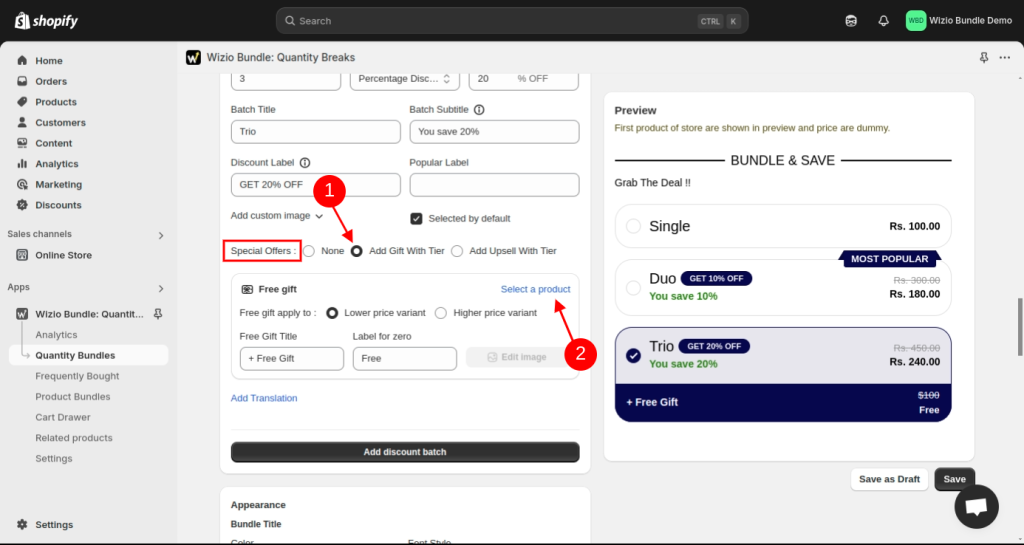
- Now click on Save Button.
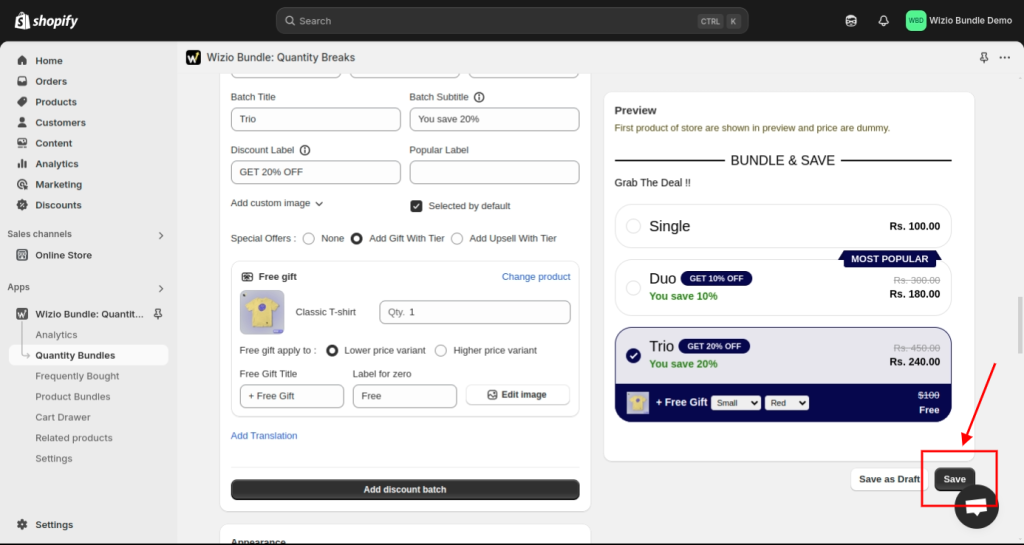
- Click on View icon.
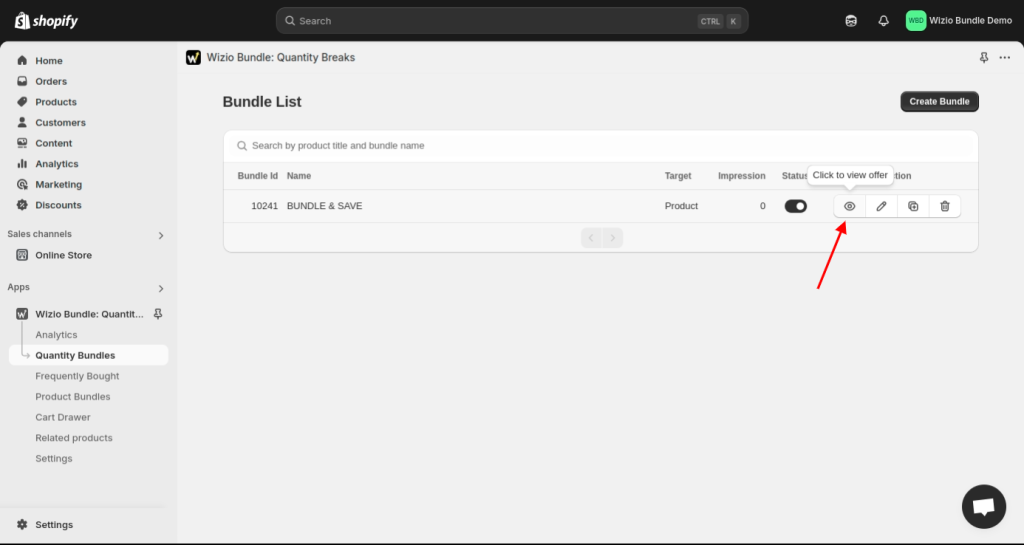
- Check how it will look on your store’s product.
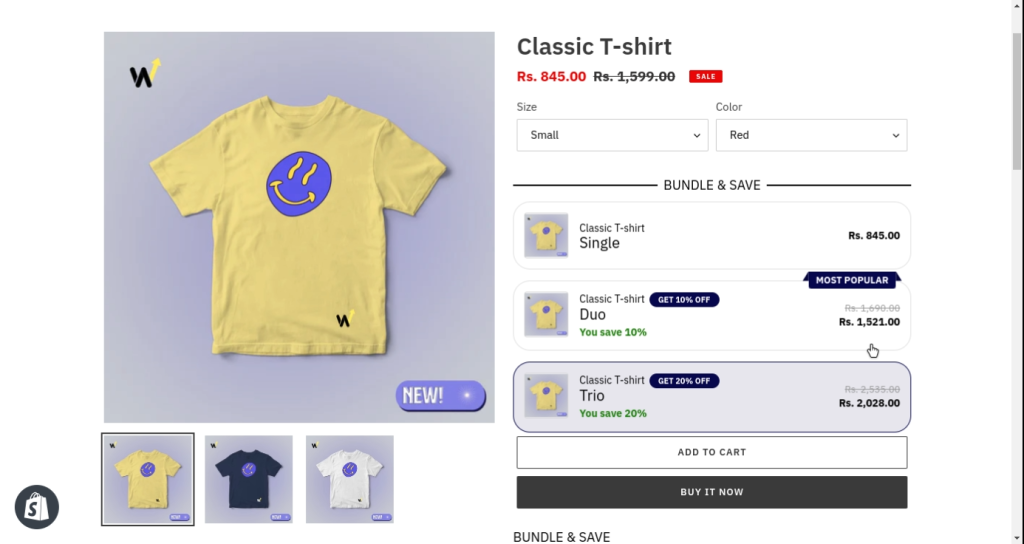
That’s it !!
If still bundle is not appearing on your storefront, Check if you have enabled app embed and added app block or not. Follow this guide